Mode: P2P Scanning and Files
With P2P (peer-to-peer) scanning you can connect a phone or tablet to WDIScan and use its camera to scan documents, take photos and send files.
You don’t need any special application installed on the device, just a modern web browser. All data is transferred locally using WebRTC, so both devices (the PC accessing Jira/WDIScan and the mobile device) need to be on the same local network.
Connecting
Section titled “Connecting”On the WDIScan dialog click “Connect device” on the right side, then scan the generated QR code and open the link to connect:
![[0] P2P scan connecting using QR code.](/_astro/20251009-p2p-connect-0.BOw8Swwz_Z25xjVt.webp)
![[1] P2P scan connecting using QR code.](/_astro/20251009-p2p-connect-1.0bvrOt8P_237Spf.webp)
Scanning (and Files)
Section titled “Scanning (and Files)”After connecting you have two options, “Use Camera” and “Send Files”:
![[desktop] P2P scan connected.](/_astro/20251009-screenshot-0.qYpfXIVK_Z1wF8zg.webp)
![[phone] P2P scan connected.](/_astro/20250710-p2p-scan-phone-0.RgCLz-Lw_mjcx.webp)
Use Camera
Section titled “Use Camera”To start scanning click “Use Camera” and authorize it (if asked). The camera has 3 modes:
- Paper, with perspective correction and automatic image enhancements (best for documents);
- Image, with perspective correction only (preserves colors);
- Photo, normal photo (unprocessed);
In Paper/Image mode you will see an yellow outline on the detected paper:
![[phone] P2P scan camera scanning a document.](/_astro/20250710-p2p-scan-phone-1.md64f9-h_eON2R.webp)
Go! Take a photo. Any photo is immediately sent to the connected PC (in Paper/Image mode the unprocessed image is also sent).
On the PC, you can create PDFs from the scanned images. Check that the correct paper size was detected (A4, US Letter or US Legal) on each page, and click “Create PDF”. Only images from the Paper/Image mode can be used to create PDFs.
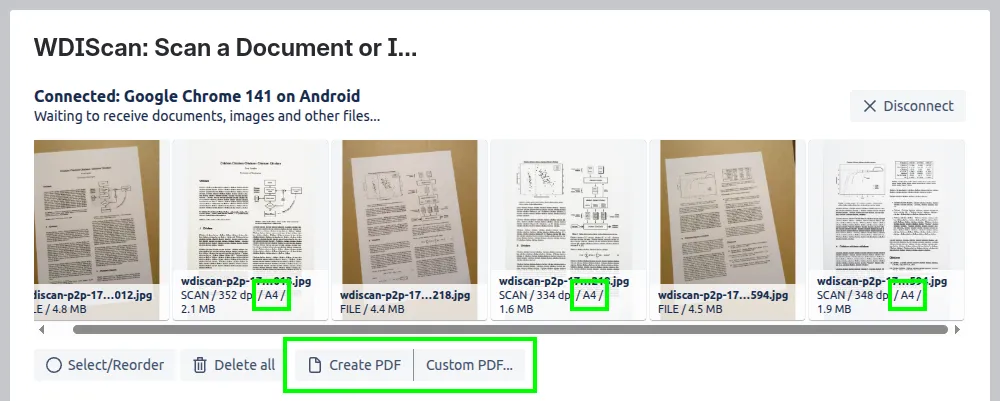
At any point you can attach the scanned files to the current Jira issue, any files not saved will disappear once the dialog is closed:

Send Files
Section titled “Send Files”This is a bonus feature, not related to scanning, that allows for file transfers between the mobile device and the PC accessing Jira/WDIScan (you can then attach these files to Jira, or not).
Click “Send Files”, select the files to transfer and wait for them to appear on the PC. Magic!
Lost Connection
Section titled “Lost Connection”If the connection to the device is lost, you will need to scan a new QR code to reconnect.
Experimental
Section titled “Experimental”This mode (P2P Scanning and Files) uses of some of the latest web features, specially while using the camera and taking photos, these features might not work perfectly on all browsers/devices, please report any problems. We are working to make this mode stable and widely supported, but we are always limited by each particular browser/device implementation.
Known Issues
Section titled “Known Issues”- On some devices, the camera’s preview image might be slightly different from the final photo;
- In some conditions, the camera focus might appear unstable (point the camera elsewhere to re-focus, better lighting can also help);
Future Improvements
Section titled “Future Improvements”- Better focus control (manual/automatic);
- Photo resolution selector (quality selector);
- Photo aspect ratio selector;
- Flash (not widely supported by browsers yet);
We will work on adding these and other improvements in the future, as they become possible.
Contact us with any issues or questions.