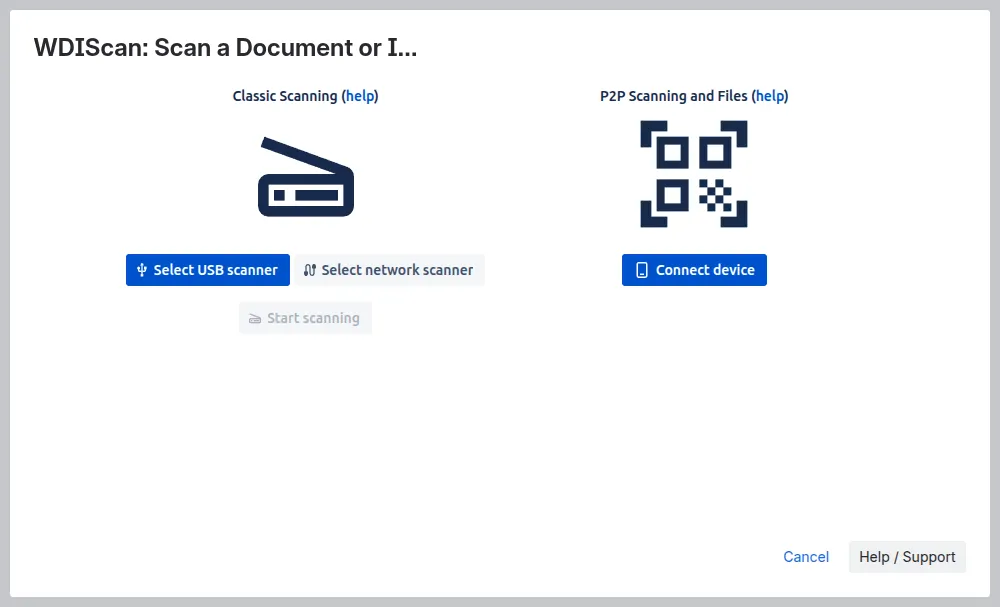Getting Started
WDIScan brings scanning directly to your Jira issues! From the issue view you can scan documents and images using normal USB and network scanners. Or connect a phone or tablet to scan documents, take photos and send files. All without installing extra applications or leaving Jira.
- Classic Scanning
- connects with normal USB and network scanners (some requirements apply);
- works with flatbed and ADF (automatic document feeder) scanners;
- scan documents and images;
- create custom PDFs;
- great for high quality document scans;
- P2P Scanning and Files
- connects with a phone or tablet;
- scan documents and images using the device camera;
- built-in perspective correction, image enhancements and paper size detection;
- create custom PDFs;
- great for quick scans (e.g. receipts) and photos;
- BONUS: send ANY file from the phone or tablet to Jira;
Getting WDIScan
Section titled “Getting WDIScan”Ask your Jira administrator to install WDIScan from the Atlassian Marketplace.
Free trial. Free for up to 10 users!
Accessing WDIScan
Section titled “Accessing WDIScan”After installing WDIScan on Jira, a new item will be available on the issue view actions menu, “Scan a Document or Image”:
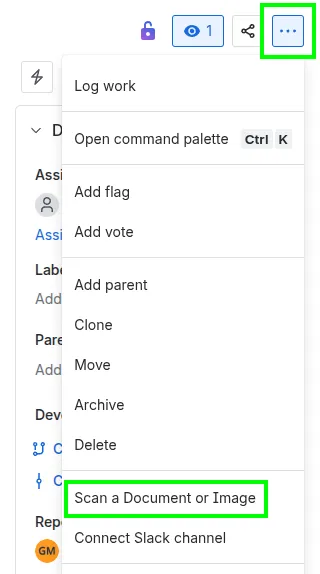
Clicking it will open the WDIScan scanning dialog:
- On the left side, Classic Scanning (USB and network scanners).
- On the right side, P2P Scanning and Files.